Cut Copy Paste Swap
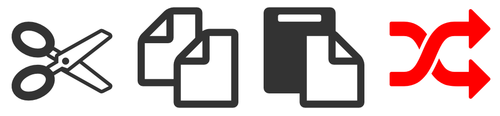
As someone who uses a computer all day, cut, copy and paste are three of my most treasured friends. Every now and again though, I find myself needing to swap two pieces of text. It usually goes like this:
- Find and select text A and cut
- Find and select text B and paste text A next to it
- Select text B and cut it.
- Go back to where text A was and paste text B in that spot
And every time I do it, I’m slightly annoyed that this could be made slightly more efficient with the introduction of a new command, swap. Swap is like cut in that it removes whatever is selected and puts that in the clipboard. Unlike cut however, swap also pastes whatever was previously on the clipboard into the area you’ve selected — ie ‘swapping’ your selected text with the text currently in the clipboard. Here’s how you swap.
- Find and select text A and cut
- Find and select text B and swap, putting text A where text B was and storing text B in the clipboard
- Go back to where text A was and paste.
So that’s what swap does. Here’s a super-simple way to get swap working on OSX (thanks to my colleague, Jimmi, for his fantastic Automator skills):
- Download Swap.workflow from here. After unzipping, open
Swap.workflowto install. This is the basic ‘swap script’ that does the following:
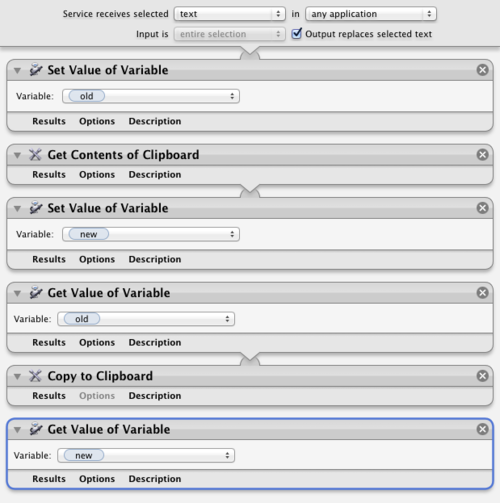
- Open up System preferences, go to Keyboard, select the Shortcuts tab and click on Services in the select box on the right.
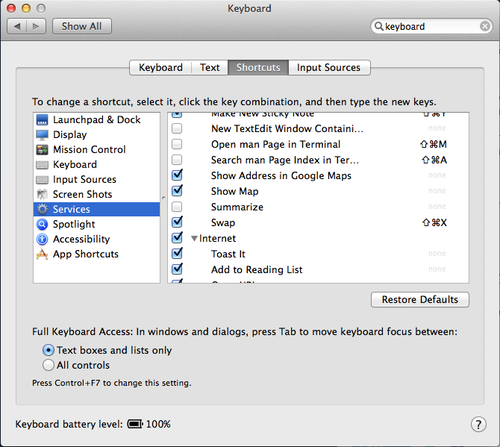
- Scroll down the list of shortcuts until you find Swap in the ’text’ shortcut group and set the shortcut you want to use for swap (I use ⌘+shift+X).
That’s it! You can now swap text anywhere you like by simply pressing ⌘+shift+X.
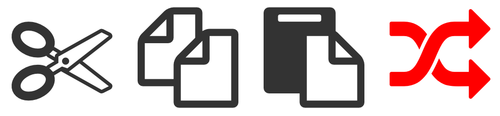
Cut, copy and paste along with the newest addition to their team (icon shamelessly stolen from the music player industry).
UPDATE: Boom! Featured on LifeHacker.